If you have experience using
PDF files on a regular basis, and most people do, then you probably know that
not all PDFs are the same. Even though
PDF files are popular for the fact that they are universal and look the same no
matter what platform you are using, that does not mean that they are all
created equally.
There are essentially two types
of PDFs – PDFs generated from an electronic source and scanned PDFs that were
made from the image of a paper document. The first type is the most common. If
you have created a document in Microsoft Word and then saved it as a PDF, you
are talking about the first kind. However, if you have a spreadsheet of
business data on paper that you have scanned and saved as a PDF, you are
working with the second type.
PDFs generated from electronic
sources are easier to access. This is because the characters and information
that is found within the PDF already have electronic character designations,
meaning that they can be easily recognized and pulled from the PDF. Scanned PDFs
are another story entirely. They are essentially image files. Therefore, if you
want to extract information from them, you are going to have to use a tool that
can read and recognize those characters visually and then translate them into
electronic form.
That is one of the featured
benefits that Invest in tech’s Able2Extract 8 Professional offers to users.
Most PDF converters, both free online tools and paid software, cannot extract
information from scanned PDFs. However, thanks to Able2Extract Pro’s industry-leading
OCR technology, there is no PDF that cannot be converted using this software.
OCR stands for optical
character recognition, which is technology that enables the software to
literally read the scanned image and recognize the characters that are found
within the image and then turn them into electronic characters before
converting the scanned image PDF into another, more editable file format.
Using Able2Extract Professional
8, users can take scans of physical book pages and convert these image PDFs
into editable Microsoft Word or Text files. Or they can take a scan of a data
table that was handed out at a recent meeting and convert the PDF into an
editable Excel spreadsheet for further evaluation.
Here’s a look at how the process works.
This is a scanned PDF that we
want to convert into an editable Microsoft Excel document.
Run Able2Extract Professional 8
and open the PDF.
Once the file is open, you can
choose to either convert the entire PDF by selecting “All” or only parts of the
document by selecting “Area.”
In this example, we will only
convert one table within the PDF, not the entire document. Simply select what
you want to convert with your mouse.
Now click on “Excel.”
Since the conversion of PDF to
Excel documents really requires a lot of accuracy so that the output file is
easily usable immediately, Able2Extract provides custom options for Excel
conversions that allow you to get everything exactly write. To use these
customization options, click on “Define.”
The Custom options allow you to
define the rows and columns to make sure that everything is set up perfectly
before you begin the conversion. You can even preview the file before
committing to the conversion.
Once you have set up the
columns and rows perfectly, simply click the green “Convert” button and select
where you want your file to be saved. This is what the defined columns and rows
looked like once we completed our customization of the conversion output.
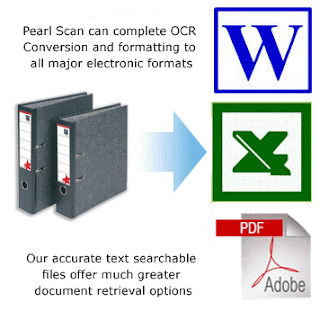 As you see, Able2Extract
Professional 8 provides users with the advanced OCR technology needed to
interpret the characters locked within scanned image PDFs and then translate
them into electronic formats before converting the file into an editable document.
As you see, Able2Extract
Professional 8 provides users with the advanced OCR technology needed to
interpret the characters locked within scanned image PDFs and then translate
them into electronic formats before converting the file into an editable document.
Not only that, but the software
also offers advanced settings and features that enable users to create
tailor-made and incredibly accurate conversions that will not need any further
editing before use. This professional PDF conversion utility is available for
$129.95 or a month-long subscription license can be purchased for $34.95.


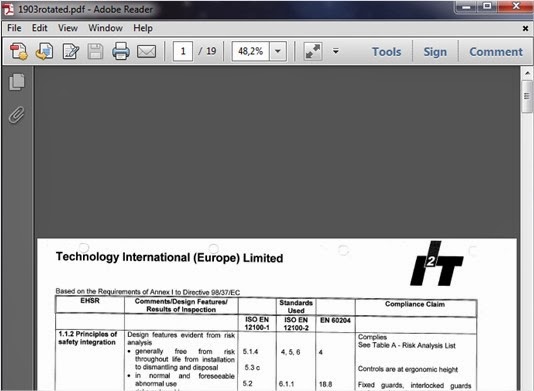



















0 comments:
Post a Comment