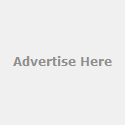Hello
everyone, today in this article, I am going to represent you solutions for Blue
Screen of Death (BSOD). What is Blue Screen of Death? BSOD is nothing as just a
very common error which occurs in almost all versions of Windows OS whether
Windows 7 or Windows XP or Vista. It is occur whenever windows encounter a
serious problem caused OS halted. It can be occur through major or minor
hardware or software related issues. Yeah, that’s right that you can solve this
problem through restart of your PC but, many times the Blue Screen of Death doesn't allows you to reach to your desktop or even you reached to your desktop
but, within minutes it will appear again sudden. It could be possible that it
can annihilate a fresh copy of windows installed in your computer. So, how to
fix BSOD?
You
can easily fix this BSOD issue through follow some of my simple steps. Before
we get started, you must examine all the factors that have triggered BSOD. Here
are some tips that you should do when you encounter a BSOD. These are –
1. Some BSODs are too bad that can really
end up your fresh copy of Windows which is installed on your system. Whenever
you will not able to access your data after the appearance of Blue Screen of Death
then, you can get lost through of all your precious data. So in order to get
all your previous data, you need to try your best to reach the desktop as you
can try by going into the ‘Safe Mode’ option or ‘Last Known Good Configuration’
option. You can try both of these options through pressing the F8 key from your
keyboard but, before the appearance of the Windows loading screen. If you will do
it correctly then, you will found the ‘Windows Advanced Options Menu’ screen
where you will get these options as Safe Mode, Safe Mode with Networking, Last
Known Good Configuration and many more. Take a look at the below screenshot of
Windows Advanced Options Menu.
2. If your PC is displaying the ‘Blue
Screen of Death’ screen after the recent installation of any hardware or
software then, try to uninstalling that hardware or software and watch if that
resolves the issue. After uninstalling the recent hardware or software that
caused the problem, you can perform virus scan on your system for best results.
3. Whenever you will get the BSOD, please
also read the message appears on it carefully which caused the problem BSOD.
Usually, the error screen contains a ‘STOP ERROR’ code which consists of alphabets
and numbers. The code created based on the problems that have caused the BSOD
error. So, here you need is to note the error code.
Now the next thing is to find out
what caused the BSOD by searching through STOP ERROR code on the internet. You
can do this on your secondary PC as all you need is to type the STOP ERROR code
on Google or any other search engine and hire out what solutions are available.
A very good way to hire solutions for all kinds of Blue Screen of Death errors
is to take a look at the Microsoft Support website. At Support Center, you will
get all the possible results that you can use to get rid through BSOD screen.
4. One more way to get rid through
BSOD is to repairing registry errors by registry applications that are caused
by software. And alternatively, you can also try the System Restore option in
order to go back to a date when your computer was working properly.
Through
above ways, you can easily get rid through Blue Screen of Death (BSOD). I hope,
article is useful and helpful for you, feel free to make comment (feedback)…
SQL stands for structured
query language. It is used to communicate with the database. Whenever
any data is to be accessed from the database, we can do it through
the SQL, and user can access the required data from the database, can
manipulate data, can define the data in the database through SQL. SQL is a standard language for accessing databases.
SQL
is supposed as structured query language for relational database
management systems (RDBMS). SQL uses the combination of relational
algebra and relational calculus constructs. It has many other
capabilities besides querying the database. It includes the features
of defining the structure of the data, for modifying data in the
database and for specifying security constraints.
SQL has established
as standard relational database language, and its original version
was developed at IBM's San Jose Research Laboratory. It is also
called SEQUEL and was implemented as part of the system R project.
The purpose of this project was to validate the feasibility of
relational model and to implement a DBMS based on this model. The
results of this project are well documented in database literature.
Additionally, to contributing to the concept of query compilation and
optimization and concurrency control mechanisms, the most salient
result of this project was the development of SQL. SQL is a
nonprocedural language. Users describe in SQL what they want to do
and the SQL language compiler automatically generates a procedure to
navigate the database and performs the desired task.
Different parts of SQL
- Data Definition Language: It provides the commands for defining relation schemas, deleting relations, creating indices and modifying relation schemas.
- Data Manipulation Language: It includes a query language based on both the relational algebra and the tuple relational calculus. It also provides commands to insert, delete, and modify tuples in the database.
- View Definition: It includes commands for defining views.
- Transaction Control: It includes commands for specifying the beginning and ending of transactions.
- Integrity: The SQL DDL provides commands, for specifying integrity constraints, that the data stored in the database irriust satisfy. Updates that can violate integrity constraints are disallowed.
- Authorization: The SQL DDL provides commands for specifying access rights to relations and views.
- Embedded SQL and Dynamic SQL: Embedded and dynamic SQL define how SQL statements are embedded within programming languages such as C, C++, Java.
Computer hardware provides us
the means of processing and storing information. In order to perform useful
work for us it has been driven by means of software program which specify the
task to be done. Software can be classified into two distinct group - (1)
System Software, (2) Application Software.
System
Software- These software's are designed to provide an environment to
facilitate the writing of application program. Example-Assemblers, loader,
Compiler interpreter, operating system etc.
Application Software - It
consist of collection of program, written by programmer in order to perform
some specific task for users. Example - Word Processor, spread sheets, web
browser etc.
Definition
of Operating System: “Operating system is a system software. It is
a collection of program works between the user and hardware of computer. So
that application program i.e. user program can run in convenient and efficient
manner”.
Operating system is a chief
part of almost every computer system which manages the resources of computer
system. Such as microprocessor, primary and secondary storage devices &
input/output devices. It keeps the information regarding the status of each
resources and decides how long and when to allocate them to specific particular
program and users in order to operate the computer system efficiently and
fairly.
Computer system is divided into
four parts:
(1) Hardware,
(2) Operating System,
(3) Application Software and
(4) Users
There are two main goals of
operating system -
1. Convenience
- The primary goals of operating system is to make computer system easier for
user i.e. operating system makes the interaction between user and hardware
easier.
2. Efficient
- The secondary goal of OS is to allocate the system resources to various
application programs as efficiently as possible.
Functions
of Operating System
1. Processor management, that
is, allocation of processors to different works being done by the computer
system.
2. Memory management, that is,
assignment of main memory and other storage areas to the system programs, user
programs and data.
3. Input/Output management,
that is, proper interaction and allocation of the various input and output
devices when different programs are being executed.
4. File management, that is,
keeping record of files on various storage devices and move all these files
from one device to another. It provides facility to all files to be easily
changed by the use of text editors.
5. Give emphasis on building a job priority
system. That is, it finds out and keeps record of order in which jobs are to be
executed in the computer system.
6. Switching from job to job as
guided by special control statements, automatically.
7. Understand the meaning of
commands and instructions.
8. Making interfacing and
allocation of compilers, assemblers, utility programs, etc to the various users
of the computer system.
9. Building mechanism of data
security and integrity. That is, it stores different programs and data in a way
that they do not communicate with each other and also protects itself from
being damaged by any other user.
10. Generation of traces, error
messages, and other debugging and error-detecting facility.
11. For all users keep record
of internal time clock and log of system usage.
12. Help easy interfacing
between the computer system and the human operator.
Efficiency
of Operating System
The efficiency of an operating
system and the overall performance of a computer installation are judged by a
combination of two main factors. They are:
1. Throughput - It is the total amount of work performed by the
computer system over a given duration of time.
2. Turnaround Time - It is also known as response time and is defined
as the difference of time between the time a user submits his job to the system
for processing and the time he receives output.
Ways
to interact with Operating System (OS)
1. By
means of operating system call in a program.
2. Directly
by means of Operating System Commands.
System
Call
System call provides mechanism
for communication between the operating system and user program (processes).
The set of system call vary from different operating system. Initially, system
calls are written as assembly language instruction. But at present, these are
available as high level languages such as 'C, Pascal etc. System calls are
classified into five categories-
1. Process management system
call.
2. File management system call.
3. Device management system call.
4. Information management
system call.
5. Communication system call.
Types
of System Calls and their respective operation
i)
Process control system call
(a) end, abort
(b) load, execute
(c) create process, terminate
process
(d) get process attributes, set
process attributes
(e) wait for time
(f) wait event, signal event
(g) allocate and free memory
ii)
File management system call
(a) Create file, delete file
(b) open, close
(c) read, write, reposition
(d) get file attributes, set
file attributes
iii)
Device management system call
(a) request device, release
device
(b) read, write, reposition
(c) get device attributes, set
device attributes
(d) logically attach or detach
devices
iv)
Information maintenance system call
(a) get time or date, set time
or date
(b) get system data, set system
data
(c) get process, file, or device
attributes
(d) set process, file, or
device attributes
v)
Communications system call
(a) create, delete
communication connection
(b) send, receive massages
(c) transfer status information
(d) attach or detach remote
devices
System
Commands
The second way to interact directly
with the operating system is with the help of commands. As type commands in MS DOS
(Microsoft Disk Operating System) Command Prompt in order interact with the OS
directly. There are various commands as each has different
use. To know more about command prompt and to get list of commands of windows OS commands– Just Click here!
Hello
everyone, today in this article, I am gonna to represent you – how to chat with
your friends using ms dos command prompt. This article is representing some
easy steps in order to make your own messenger program. So, are you ever
thinking to chat with your friends by your own hand made program? Or are you want
to boast with your friends that you create a messenger? In order to do this,
just follow my simple steps as –
Firstly,
you need is to know your friends IP addresses. We will use these IP addresses
as target means where we will send the message. The other things which you
required are only computer and MS DOS Command Prompt.
So
–
1. Open notepad file and please grab the
following below code and paste it in your notepad file –
@echo
off:AClsecho
MESSENGERset
/p n=User:set
/p m=Message:net
send %n% %m%PauseGoto
A2.
Now
the second step is to save that notepad file through .bat extension. You can
give any desired name based on you but, must be saved through .bat extension.
For example, I choose the name TechKoW.bat.
3.
After saved successfully,
open that .bat file through double click or enter key. After double click, Command Prompt will visible with a
message like this:4.
So,
enter your friend’s computer IP address and the only thing left is to enter
your custom message and to send it.In this way, you can chat with your friends using MS Dos
Command Prompt. I hope you like this step to step tutorial. Feel free to make comment (feedback)...
SMTP
(Simple Mail Transfer Protocol) servers run the SMTP protocol. After you
connect with a SMTP Server (which your e -mail consumer will after you send a
message), your laptop can send it all the data within the message, as well as
admitting who it is from, wherever it's going, and what trying to says. The
SMTP server then dispatches it to a mail server, wherever the recipients' names
are hunted on a DNS (domain name server), and so the message are delivered. The
recipient can receive the message, unremarkably through POP3 (Post Office
Protocol). So finally, SMTP server is that the opening step to delivering an
email message.
Working of SMTP
SMTP
defines the format for messages sent between TCP/IP hosts on the net. SMTP
generally use plain 7-bit ASCII text to dispatch e-mail messages and to issue
SMTP commands to receiving hosts. Multipurpose Internet Mail Extensions (MIME)
is often used to encode multipart binary files as well as attachments into a
kind that SMTP will handle.
SMTP
provides a mechanism for forwarding e-mail from one TCP/IP host to a different
over the net. SMTP services using on a TCP/IP host prior develop a connection
to a remote host through Transmission Control Protocol (TCP) port Twenty Five
(25). SMTP session is then initiated by a dispatching a hello command and after
it, receiving an OK response. The dispatching system (computer) is then, uses
the subsequent commands to send messages:
Mail fr : Identifies the dispatching (sending)
host to the receiving host.
Rcpt to : Identifies the targeted message
recipient to the receiving host through the Domain Name System (DNS) format
user@DNSdomain.
Data : Initiates the dispatching (sending) of the message body
as a series of lines of ASCII text and it ends with a single period (.) with on
a line.
Quit : Closes the SMTP affiliation (connection).
Note : SMTP provides message transport solely from one SMTP host
to a different. Support for storing messages in mailboxes is provided by Post
Office Protocol V3 (Version 3) (POPS) and Internet Mail Access Protocol V4
(IM4P4).
What is File Transfer Protocol (FTP)
 File
Transfer Protocol (FTP) is a standard kind of Internet protocol, is that the
easiest method to exchange files between computers on the net. Just like the
Hyper- text Transfer Protocol (HTTP), who transfers displayable websites and
similar files, and the Simple Mail Transfer Protocol (SMTP), that transfers
electronic mail, FTP is an application protocol which uses the Internet's
TCP/IP protocols. FTP is often used to deliver website files from their creator
to the pc (computer) that acts as their server for everybody on the net. It is
also unremarkably used to transfer or download programs and other files to your
laptop from alternative servers. FTP is that the most well-liked methodology of
exchanging files as a result of it's quicker than alternative protocols like
hypertext transfer protocol (HTTP) or POP (Post Office Protocol). If you would like to exchange giant
files, you must take into account FTP. FTP content is dispatched and received by
pc (computer) port 21 and below the transmission control protocol.
File
Transfer Protocol (FTP) is a standard kind of Internet protocol, is that the
easiest method to exchange files between computers on the net. Just like the
Hyper- text Transfer Protocol (HTTP), who transfers displayable websites and
similar files, and the Simple Mail Transfer Protocol (SMTP), that transfers
electronic mail, FTP is an application protocol which uses the Internet's
TCP/IP protocols. FTP is often used to deliver website files from their creator
to the pc (computer) that acts as their server for everybody on the net. It is
also unremarkably used to transfer or download programs and other files to your
laptop from alternative servers. FTP is that the most well-liked methodology of
exchanging files as a result of it's quicker than alternative protocols like
hypertext transfer protocol (HTTP) or POP (Post Office Protocol). If you would like to exchange giant
files, you must take into account FTP. FTP content is dispatched and received by
pc (computer) port 21 and below the transmission control protocol.
The
transfer is asynchronous, that means not at constant time, and thus quicker
than alternative protocols.
Objectives
of FTP were:
I.
FTP is used to promote sharing of files as computer programs and/or data.
II.
It is used to encourage indirect or implicit (via programs) use of remote
computers.
III.
To defend a user from variations in file storage systems among hosts and
IV.
It is used to transfer content faithfully and with efficiency.
FTP
is meant chiefly to be used by programs although it's usable directly by a user
at a terminal.
Useful FTP Commands are as follows -
1.
ascii : This command is used to make
changes to text mode. It is necessary for uploading a homepage file
(index.html). ASCII stands for American Standard Code for Information
Interchange.
2.
Binary : Changes to binary mode.
Necessary to transfer (upload) a computer file, like an image.
3.
Dir : List files, with additional information than "Lbs".
4.
put (filename) : transfer or upload
(filename) from your machine.
5.
get (filename) : transfer or upload
(filename) to your machine.
6.
CD (directory name) : Changes
directory on the remote machine.
7.
LCD (directory name) : It is used to
changes directory on your native (home) pc.
8.
mg et (files) : This command is used
to download multiple files to your machine.
9.
mp ut (files) : This command is used
to download multiple files from your machine.
10.
bye : shut the ftp session.
11.
quit/close/bye/disconnect : to
disconnect from the FTP server.
12.
facilitate : Shows an inventory of
obtainable ftp commands.
What's POP3 (Post Office Protocol
Version 3)
An
Internet standard protocol for stocking and retrieving data (messages) from
SMTP hosts. SMTP provides the Underlying transport mechanism for dispatching
electronic mail messages over the net, however it doesn't offer any facility
for storing messages and retrieving them. SMTP hosts should be always connected
from one to other, however most users don't have a passionate connection to the
net.
POP3
provides mechanisms for stocking messages sent to every user and received by
SMTP in a very receptable known as a mailbox. A POP3 server stores messages for
every user till the user connects to transfer or download and watch them
through a POPS consumer like Microsoft Outlook, Microsoft Mail and News or
Microsoft Outlook Express. To retrieve a message from a POPS server, a POPS
consumer develpos a transmission control protocol session through transmission
control protocol port 110, identifies itself to the server, and after it issue
a series of POP3 Commands as stat, list, retr, quit etc.