You may not have access to the Internet when you go on vacation. Or perhaps you do but don't want to be bothered with email while you're relaxing. Or maybe you just don’t want to respond to emails for a few days.
Whatever the reason, you can set most email systems to send an automatic response when you won’t be answering your email.
Here are step-by-step instructions to set up auto responders in Gmail and Yahoo Mail.
Working with Gmail
Gmail calls its auto responder a Vacation Responder (hey, it sounds better than an "I'm avoiding the boss" responder). Log in to Gmail and click the Settings button; it's the button with a gear on it in the upper right corner of the page.
In the pull-down menu that appears, click the Settings option. Make sure you're on the General tab, and scroll down until you find the Vacation Responder section. Click the "Vacation Responder On" bullet point.
Enter a date for the Vacation Responder to start. You don’t have to enter a date for when it ends, but if you know when you'll be back, click the box to the left of the "Ends" button. This allows you to enter the end date in the Ends box.
Before you finish, create a subject heading for your automated response, such as "Out of Office" or "On Vacation." Then type in a short message. For instance, someone selling Vispronet's feather flags may want to provide an alternative contact name and email to potential buyers.
You may want to click the "Only send a response to people in my Contacts" option, as this prevents automated responses from being sent to spam email (which tells the spammer your email account is active). Once you're finished, click Save Changes.
Working with Yahoo Mail
Yahoo Mail has a similar system to Gmail. Sign in and click the Options button in the top left corner of the screen. In the popup menu that appears, click Mail Options. A list of Mail Options appears down the left side of the screen. Click Vacation Response.Unlike Gmail, Yahoo Mail gives you the option of sending different auto response messages to two different domain names by clicking the box labeled "Different response to emails from a specific domain".
This allows you to customize your auto-response message depending on the email's origin. For instance, you could have professional message for any email coming from your work domain and a "See ya suckers! I'm going to Maui" message for everyone else on your list. It's entirely up to you.
In this way, you can enable Vacation Auto Responders in both Gmail and Yahoo Mail. This facility is also available in other mails as hotmail, rediff mail etc. All you need is to check Settings Manager. I hope article is useful & helpful, feel free to make comment (feedback)...

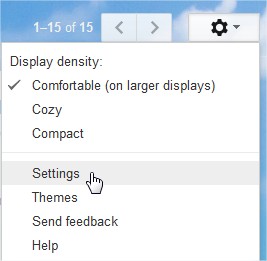


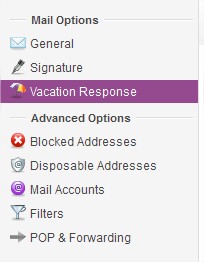














0 comments:
Post a Comment