As we know that today Drupal is mostly used to handle an ecommerce website. The reason is due to it is free, easy to use, secure, and efficient open source content management platform. Not only easy to use, it is also easy to install in your system (localhost machine) as it just takes some minutes to complete. And with the help of drupal, you also don’t need to learn web-designing programming languages like php, javascript, etc in deep. It will handle your website more sophistically. In this CMS, you don’t need to code more as it has already made modules which have everything whatever you want and made everything easy. Here, you need to code at that time when you design your own template or to make a dynamic template. So, in this post, I am going to show you how to install drupal in your localhost machine to order to learn drupal easily without any loss. It is best process for beginners to learn drupal. It is step to step tutorial which show everything clearly but, if you have any query then, you can contact us. Let’s start –
In order to install drupal in you localhost machine, first you need to install software named wampserver or xampp. You can get wampserver at here and xampp at here!
Are you thinking about wampserver?
What is wampserver? WampServer is a Windows web development environment which allows you to develop web applications with Apache2, PHP and a MySQL database. Alongside, PhpMyAdmin allows you to manage easily your databases.
XAMPP is similar just like wampserver. Now, choice depends on you. You can learn their official sites how to install such software in your computer. Here, I am using wampserver to install drupal. So, after successfully installed, please run software as open wampserver and “put it online” and then, check in any browser through type in address bar “localhost”.
If wampserver web is opened then, it is successfully installed. You can try to execute php code in wampserver in order to check it working properly or not. If you are new with php and don’t know how to execute php then, please watch this tutorial first – Click here!
Now, it’s time to download and install drupal in your localhost machine. Learn more about drupal at its official website – drupal.org and to download - Click here!
After successfully download – please unzip that file and then, you will get folder. Now, it’s time to rename that folder as it would drupal-7.21. Convert it to name “drupal”.
After renamed, put that folder in location – “C:\wamp\www”.
Now, create a database for drupal in order to host data of your drupal website with the help of phpmyadmin as open phpmyadmin web in your browser through address “localhost/phpmyadmin”.
In that website, Create a database named it as drupal and then, add a user as it will work as to enter in database. Enter login information, set password and grant all privileges to work as admin (super user).
Finally, it’s time to install drupal. Enter an address in any browser as “localhost/drupal” and open it to get drupal wizard. This is six step setup as in first step – please choose standard option and click on save and continue button.
In second step, English will be your default language. You can choose other language as there you will get an option to learn how to install drupal in other languages. Click Save and continue button to move to step three.
In step third, enter your database name and login information to access database and to host your drupal website data. And then, click save and continue to move forward to step fourth.
In fifth step, it will install...
In sixth step, you need to enter your website information as site name, official email address. You need to enter also - site login username, email address to backup and password and withit also need to do server settings and finally move forward through save and continue button.
Finally installation completed.
In this way, you can install drupal. In my next tutorial, i would give introduction to drupal, a few basic common tools of drupal for drupal beginners. Thanks for watching...











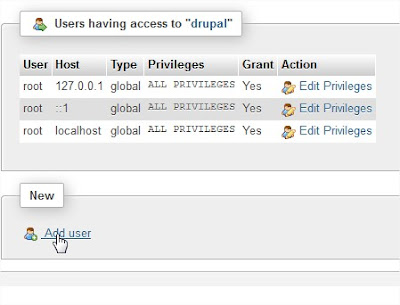

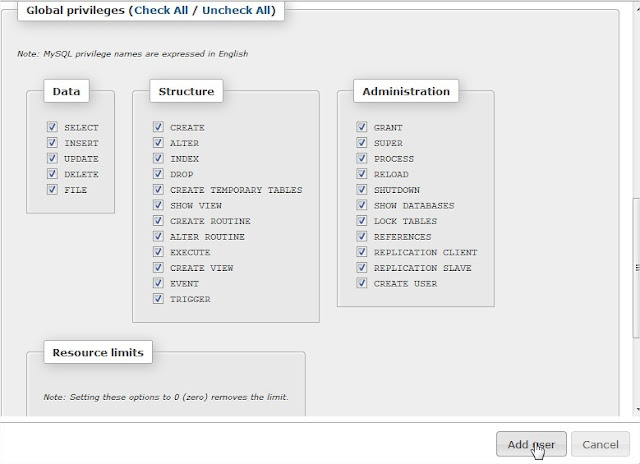




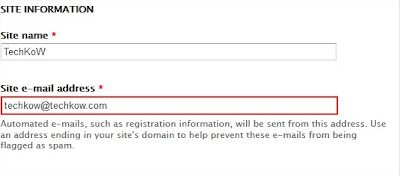

















0 comments:
Post a Comment