In Windows Operating System, you can easily hide all disk partitions or selected partitions. In order to do hide, all you need is to learn some simple commands. You can hide any partition (based on you) with the help of command prompt. As in this tutorial, I am using Windows XP operating system for this process. So in order to hide disk partitions, just go to: Start Menu and click on Run for Run Wizard. Then, type in Run wizard- “cmd” and click on “OK” button as you would get command prompt wizard. In order to get command wizard, you need to do as-
Now in command prompt, type- “diskpart” and press ‘enter’ key as after this you will be in disk partitions. Then, type “list volume” and press ‘enter key’ from your key-board as through this command, you will get the list of all partitions which are created in your hard disk. With the help of “list volume”, you will get full details of each partition as what is its real size, which letter is assigned to it, what are its volume (volume number) and many more.
Now the next step is to select your desired partition (which you want to hide) with the help of command- “select volume letter or number”. Use of ‘select’ command is the way to select particular partition and with ‘select’ command, you also need to type- volume and number or letter (which is assigned to that partition). If you are confused as how to select then, just visit the images below-
In this way, you can select a particular partition. Now, use ‘remove’ command in order to hide that partition. Type, “remove letter E” in order to remove ‘E’ letter partition. You can hide any partition based on letter which is assigned to that partition. After removed, press 'exit' from your keyboard in command prompt (to leave diskpart). You can check in "My computer" as partition is removed.
Through above process, you can easily hide any partition in your computer. Now, if you want to unhide (show) partition then, all you need is to replace as use ‘assign’ command instead of ‘replace’ command in order to unhide any partition. Note that- use ‘select’ command as “select volume number”. After it, type “assign letter E” in order to unhide (show) ‘E’ letter partition. You can unhide any partition based on letter which is assigned to that partition. After assigned, press 'exit' from your keyboard in command prompt (to leave diskpart). You can check in "My computer" as partition is unhided.
Some more commands for different tasks for disk part (partitions) as-

Through above ways, you can hide and/or unhide any partitions or all partitions of your hard disk. I hope you like…



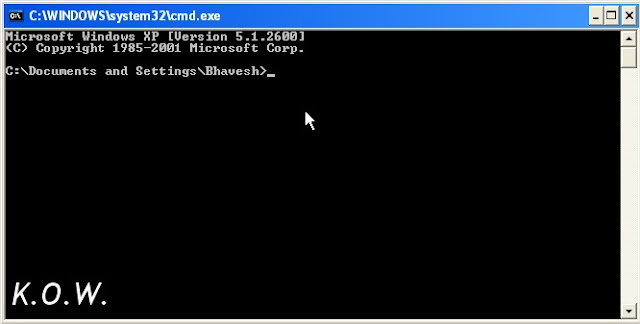


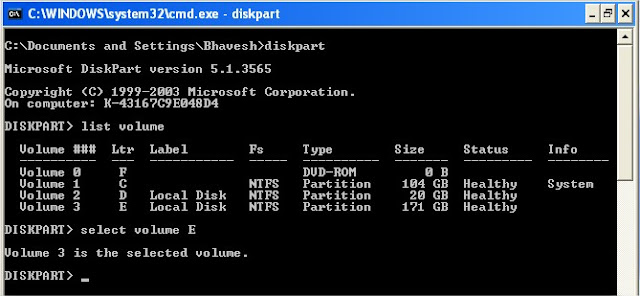

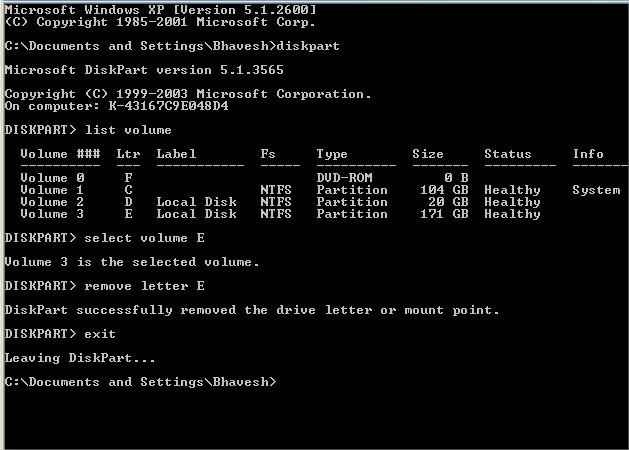
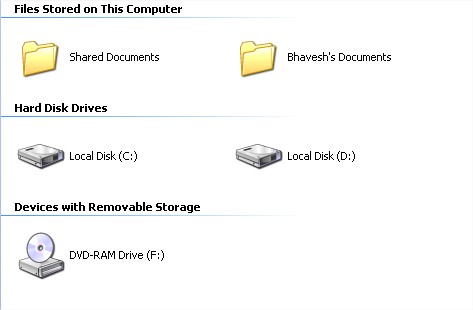















0 comments:
Post a Comment