
As we know that command prompt is
a non-graphical interface that allows user to interact with operating system.
In order to access Command Prompt in Windows Operating System, from the Start
menu, select Run and enter- ‘cmd’. After this, press ‘enter’ button or click on
‘OK’ button. In this way, you would get command prompt wizard.
Command Prompt is fully based on
Commands as non GUI (Graphical User Interface). In command prompt, if you want
to enter one folder to other then, you need to type command named ‘cd’. So here,
the question for you to think is- Do you have any idea about how to open
command prompt wizard directly from folder? Do you have such short cut process
in your mind? Is there any way to do such thing? Then, the answer is yes. If
you don’t know “how to open command prompt from folder” then, learn right here
as this tutorial is based on command prompt about “how to open command prompt
directly from folder”.
So, if you are using Windows 7 or
Vista, you might have noticed Open command window here. If you don’t know about it
then hold down SHIFT button and right click on any folder, there you’ll see Open Command Window here.
Clicking that link will instantly load command prompt window inside the folder
that you’ve right clicked on.
This process is only available in
windows vista and later versions. Old (lower) Versions of windows can’t load up
with such option but, you can manually set the registry values in order to get
it in windows xp or older versions. To manually tweak registry values in order
to get such option, first you need is to open notepad file and then, paste from
here the following code in that notepad file and save (Ctrl+S) that file with
any name (I am giving “command”) but, extension should be .reg.
The Following code is-
REGEDIT4[HKEY_CLASSES_ROOT\Directory\shell\cmd]@="Open Command from
here"[HKEY_CLASSES_ROOT\Directory\shell\cmd\command]@="cmd /k \"cd
%L\""
Do similar like this-
Now you will have following shortcut icon as double click on
that icon to open it. It will ask to you to add information in registry or not.
So, Click YES in order to add and again it will notify that registry has been
modified. Again Click OK.
Now try right clicking on any folder, you will see Open Command from here
as Click it. Then, you will notice that command prompt windows load up in the
directory that you have right clicked on.
In this way, you can directly open command prompt from desired folder. I hope you like this
article, feel free to make comment and share…











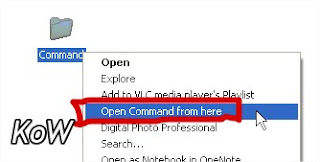














0 comments:
Post a Comment